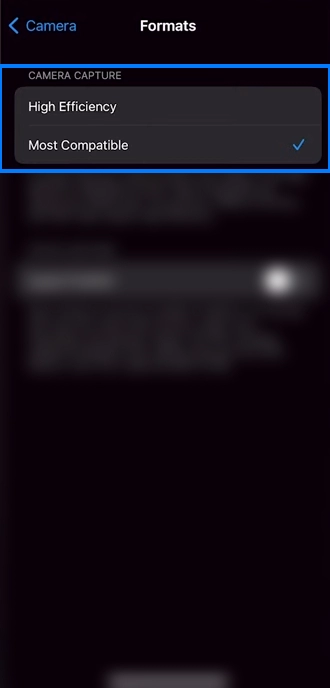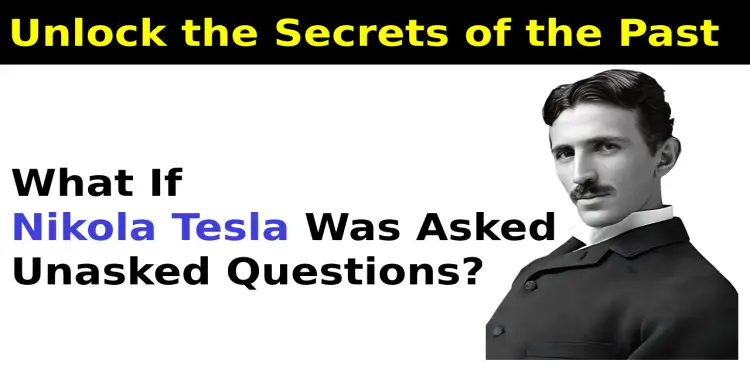How to take JPEG photos instead of HEIC, HEIF using Camera Settings

Take JPEG photos instead of HEIC, HEIF by changing camera settings on iPhone, iPad, or iPod
Apple has a bit of a problem where they take high-efficiency HEIC or HEIF photos instead of JPEG. That's why you get all these errors and things when you're trying to attach them to emails and share them with non-mac, non-apple users.
In this Article I'm going to teach you how your phone can take JPEG photos instead of HEIC or HEIF photos by changing camera setting on iPhone, iPad or iPod.
Convert HEIC, HEIF To JPG, JPEG, PNG, GIF Format
Let's see how to take JPEG photo and Stop taking HEIC or HEIF image on iPhone, iPad or iPod.
Step 1:
Go to your device setting
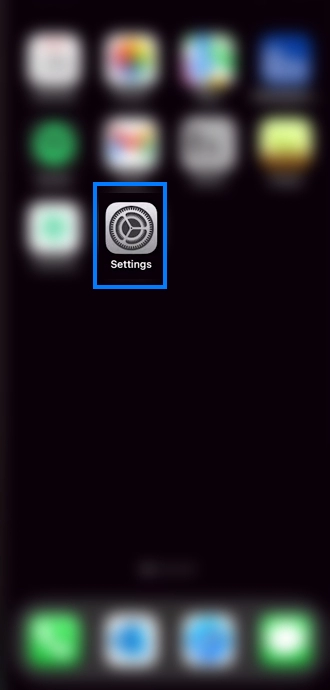
Step 2:
From setting go Camera option
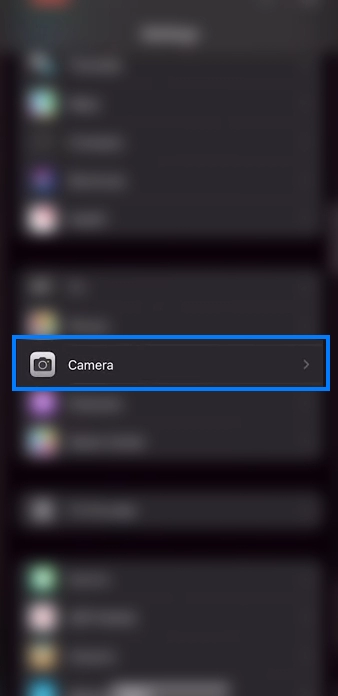
Step 3:
On the Camera option, you can find the Formats option, click on the format option.
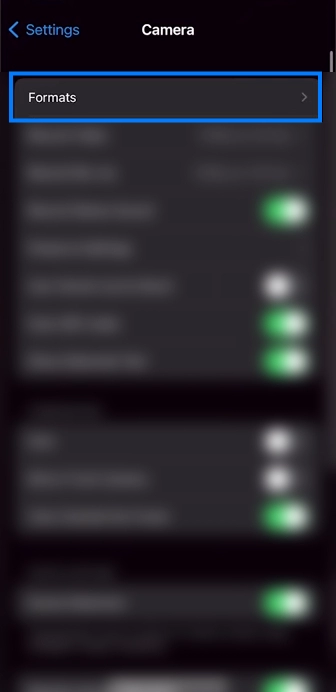
Step 4:
You can see in the format option's Camera Capture menu High Efficiency option is selected. Because of this High Efficiency option your iPhone, iPad, and iPod take HEIC, HEIF Photo.
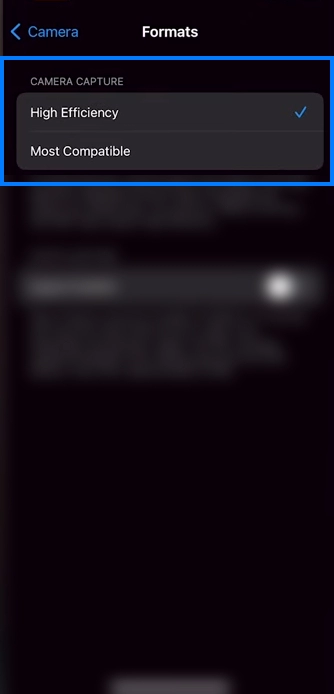
Step 5:
To get JPEG photos instead of HEIC, HEIF Photo Select Most Compatible from Formats menu.