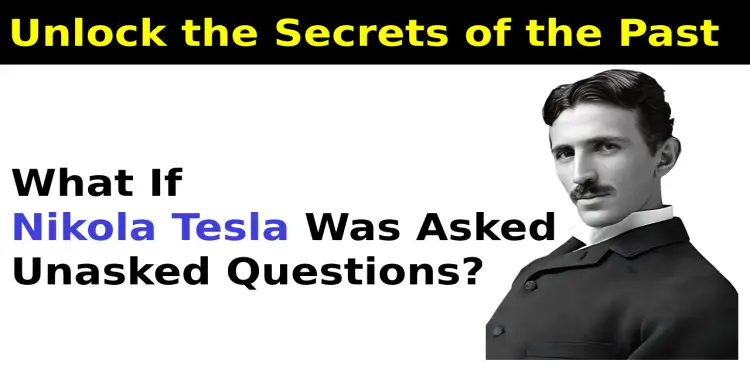How to convert HTML webpage to PDF without using any third party tools, using browser

In this article, I will explain how to convert HTML webpage to PDF without using any third-party tools, apps, or software. By using a browser.
HTML, Webpage to PDF
Now a day you may need to convert your HTML page or a webpage to a PDF document. But it could be tough to convert an HTML page or a webpage to PDF format by using online tools or offline tools like an app, or software. Using offline tools like the app, software you need to download the app, and software for your device according to the Operating system.
On the other hand, your online tool may fail to generate the best pdf output from your HTML webpage.
But many people don't know without any online tool or any offline tools like apps, software, or third-party tools they can convert their HTML page to PDF document format. Simply using their browser.
So today we will learn how to convert HTML / webpage to PDF documents easily without any online or offline tools or third-party software.
How to convert HTML / webpage to PDF documents in browser
To convert HTML / webpage to PDF documents easily in your browser
STEP 1
Open your HTML page / Webpage in your browser
STEP 2
Press Ctrl + P or Right click on your web-page / HTML page and click Print

STEP 3
Now you will see a print dialog box

From top-right menu, select Save as PDF option

If select Microsoft Print to PDF then You can adjust other setting like page number, color etc

From More Setting you can change advance settings like PDF paper size, page per sheet number, margin, scale, header-footer and background graphic etc.

STEP 4
After selecting all setting Click Print button to save PDF file on your device.
Conclusion
Hopefully this tutorial will help you to convert HTML / webpage to PDF documents easily and quickly without any online or offline tools or third-party software.