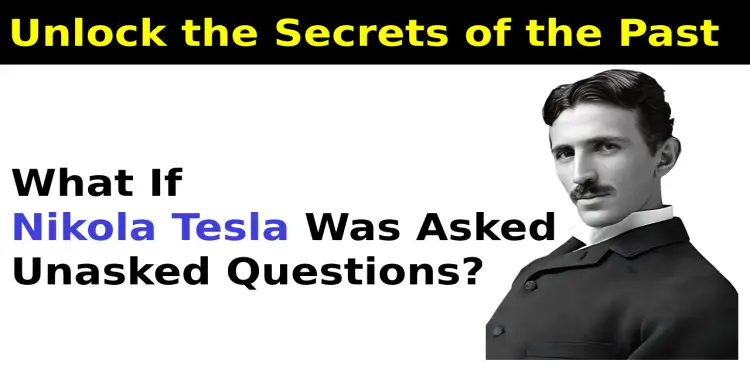Newisty TNPSC Photo and Signature Compressor, Editor, Resizer, Converter

Table of Contents
[hide]
Newisty TNPSC Photo and Signature Compressor, Editor, Resizer, Converter
TNPSC Photo and Signature Compressor, Resizer, Converter Online Editor
Nowadays image editing for TNPSC like resizing, converting, and compressing, adding name-date is very easy. But sometimes it's becomes very difficult for some Candidates.
For an example:
According to the TNPSC exam guidelines, Candidate photograph dimension should be 3.5 x 4.5 cm (width x height), 200 dpi, jpg format and image size should be within 20-50KB. And Signature dimension should be 3.5 x 1.5 cm (width x height), 200 dpi, jpg format and image size should be within 10-20KB.
Here everything is very easy to understand except one rule and that is 200 dpi. This option confuses so many candidates.
From this confusing / wrong concept they upload large images (with size and dimension) and get Invalid image dimension or size error in TNPSC OTR form.
That's why, to make these processes easy in a single page now I will tell you one website. The website name is Newisty.
Why Newisty For TNPSC?
Here you can find All PSC image processing tools. Just upload your photo and signature. It will process your photo and signature. It will increase or decrease your image size and quality and prepare your image to upload in TNPSC OTR form according to TNPSC guideline.
Let's know what it will do for you.
Newisty TNPSC Photo and Signature Compressor Features
It will
Crop
You can Crop your image and remove unwanted parts from the image. After cropping it will make your images neat and clean.
Rotate
You can rotate your image left or right smoothly according to your needs
Flip
Flip your mirror image or make your mirror image easily
Zoom
Zoom in and Zoom out your image and remove unwanted parts from your image
Add Name Date
You can add your name-date in your photo, It will give you an option to add name and date at the bottom of your photo,
Resize
You can Resize your image (ex: photo and signature) manually or according to your selected document size and guidelines
Convert
According to the TNPSC guidelines it will convert your photo in JPG (.jpg) format
Compress
Now it will process the most important task for you. And it is compressing. To upload without invalid image size error this tool will compress your image. It will compress and decrease your image size with 100% quality, that is called lossless compression. If your image quality is poor then it will increase your image size, dimension and quality also.
If needs it will increase your image quality and size
Rename
According to the TNPSC Photo guideline it will rename your photo as Photograph.jpg and signature as Signature.jpg
Compare OLD and NEW Image
One of the most sweet features is Comparing the OLD and NEW images (Photo and Signature) with TNPSC guideline.
Download with Preview
Finally you can download your image on your device. After viewing a preview of your photo and signature and comparing your old and new photo and signature with TNPSC Photo and Signature guideline you can save your Photo and Signature. To save your photo or signature click on the Download button or press and hold on image and click on Save image as. Or press and hold on Download button and click on Save link as.
.




Newisty TNPSC tool related Common FAQ and Problems Solution
⚠ Image Not Downloading:
To Download / Save image,
- Click on Download button

- Or press and hold on Download button and click on Save link as

- Or press and hold on image and click on Save image as

Large Image Problem:
For Large Image, It will take some time to load, so please be patient Or To avoid browser crash due to large image, You can compress your image here, Compressor, Or Resize Your image 50% Resize
An Unknown Error Occurred:
You will find this error when your image has an encoding problem. Like your image is in jpg format, encoding is jpg but the extension is png (.png), that time you will get this error message.
Remember: Image Encoding means Image Data
The good news is we don't set the wrong encoding, because our images are being processed by our server. May be your image is edited or converted from somewhere else and they just change your image extension, not your image encoding.
It happens when your image editor app or website changes the image extension but does not convert (do not change the image encoding) properly according to the extension.
No Download Button / Download button not shown after Compress:
Did you have seen this video in YouTube "How to Resize, Compress, Convert TNPSC Photo and Signature in Mobile | Add Name and Date"
If yes then for your kind information we have updated the system. You will be happy to hear that now in the updated tool you can crop your image, add your name and date, resize and then finally compress your image according to TNPSC guidelines on a single page. No need to change or go to other pages.
To See about our new updated video of updated tool here the video for you "How to Prepare, Compress TNPSC Photo and Signature, Resize, Add name date in Mobile"
Looking Download button in Image Width and Height Size Validator tool?
This tool (Image Width and Height Size Validator) will check/validate/verify your original image size with the desired exam required size/dimension that you have selected.
If your photo's original size/dimension matches with the desired exam required size/dimension it will be the green background.
Else if your photo's original size/dimension does not match with the desired exam required size/dimension because of more than or less than 0.5 or 1 pixel than the required size/dimension, then it will show yellow background.
Otherwise, it will show your image on a red background.
Remember: It will not crop, resize, convert or compress your photo or signature. And You can't download any image
PDF not compressing:
At this time we don't process pdf. Hopefully, we will start the pdf process very soon. To compress image you can use this tool [New] Image Compressor and Converter
For any failed process please try again.