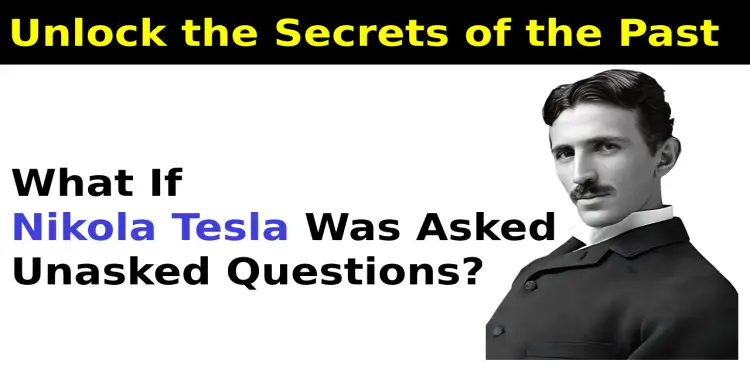Newisty Tool Related Common FAQ and Problems Solution

Table of Contents
[hide]
Newisty TNPSC tool related Common FAQ and Problems Solution
⚠ Image Not Downloading:
Before we proceed, I would like to ask you a few questions to help us better understand the issue:
- Did you try to download the image again? If not try again.
- Were you able to see the processed image after the image processing was completed? If not let us know here.
- Did you encounter any error messages when you clicked the download button?
- Or did the download button not respond or download the file after you clicked it?
To Download / Save image,
- Click on Download button

- Alternatively, press and hold on Download button and click on Save link as

- Or press and hold on image and click on Save image as

Large Image Problem:
For Large Image, It will take some time to load, so please be patient Or To avoid browser crash due to large image, You can compress your image here, Compressor, Or Resize Your image 50% Resize
An Unknown Error Occurred:
You will find this error when your image has an encoding problem. Like your image is in jpg format, encoding is jpg but the extension is png (.png), that time you will get this error message.
Remember: Image Encoding means Image Data
The good news is we don't set the wrong encoding, because our images are being processed by our server. May be your image is edited or converted from somewhere else and they just change your image extension, not your image encoding.
It happens when your image editor app or website changes the image extension but does not convert (do not change the image encoding) properly according to the extension.
No Download Button / Download button not shown after Compress:
Did you have seen this video in YouTube "How to Resize, Compress, Convert TNPSC Photo and Signature in Mobile | Add Name and Date"
If yes then for your kind information we have updated the system. You will be happy to hear that now in the updated tool you can crop your image, add your name and date, resize and then finally compress your image according to TNPSC guidelines on a single page. No need to change or go to other pages.
To See about our new updated video of updated tool here the video for you "How to Prepare, Compress TNPSC Photo and Signature, Resize, Add name date in Mobile"
Looking Download button in Image Width and Height Size Validator tool?
This tool (Image Width and Height Size Validator) will check/validate/verify your original image size with the desired exam required size/dimension that you have selected.
If your photo's original size/dimension matches with the desired exam required size/dimension it will be the green background.
Else if your photo's original size/dimension does not match with the desired exam required size/dimension because of more than or less than 0.5 or 1 pixel than the required size/dimension, then it will show yellow background.
Otherwise, it will show your image on a red background.
Remember: It will not crop, resize, convert or compress your photo or signature. And You can't download any image
PDF not compressing:
At this time we don't process pdf. Hopefully, we will start the pdf process very soon. To compress image you can use this tool [New] Image Compressor and Converter
For any failed process please try again.