YouTube Thumbnail Compressor, Resizer, Converter and Cropper
Table of Contents
[hide]
YouTube Thumbnail Compressor, Resizer, Converter and Cropper
YouTube Thumbnail Resizer, Compressor, Cropper, and Converter is a tool to crop and resize your YouTube Thumbnail to 1280x720px, compress YouTube Thumbnail within 2 MB and convert YouTube Thumbnail JPG, GIF, PNG, and BMP format according to YouTube Thumbnail Guidelines and instructions.
A YouTube thumbnail size converter and compressor can help you change the resolution and size of your YouTube thumbnail image.
YouTube Thumbnail Compressor Online
Using the Newisty YouTube Thumbnail Compressor tool you can compress your YouTube Thumbnail within 2 MB without losing quality according to YouTube Thumbnail File Size Guidelines with proper resize.
You just need to upload your thumbnail and let us do the rest.
If needed, this tool will increase YouTube Thumbnail quality and size
YouTube Thumbnail Resizer Online
YouTube Thumbnail Resizer is an image resizing tool where you can resize and crop your YouTube Thumbnail in 1280x720px according to YouTube Thumbnail Guidelines. Also, you can convert your YouTube Thumbnail into jpeg, jpg, webp, gif, png and bmp format. It will also compress your Thumbnail file size without losing quality.
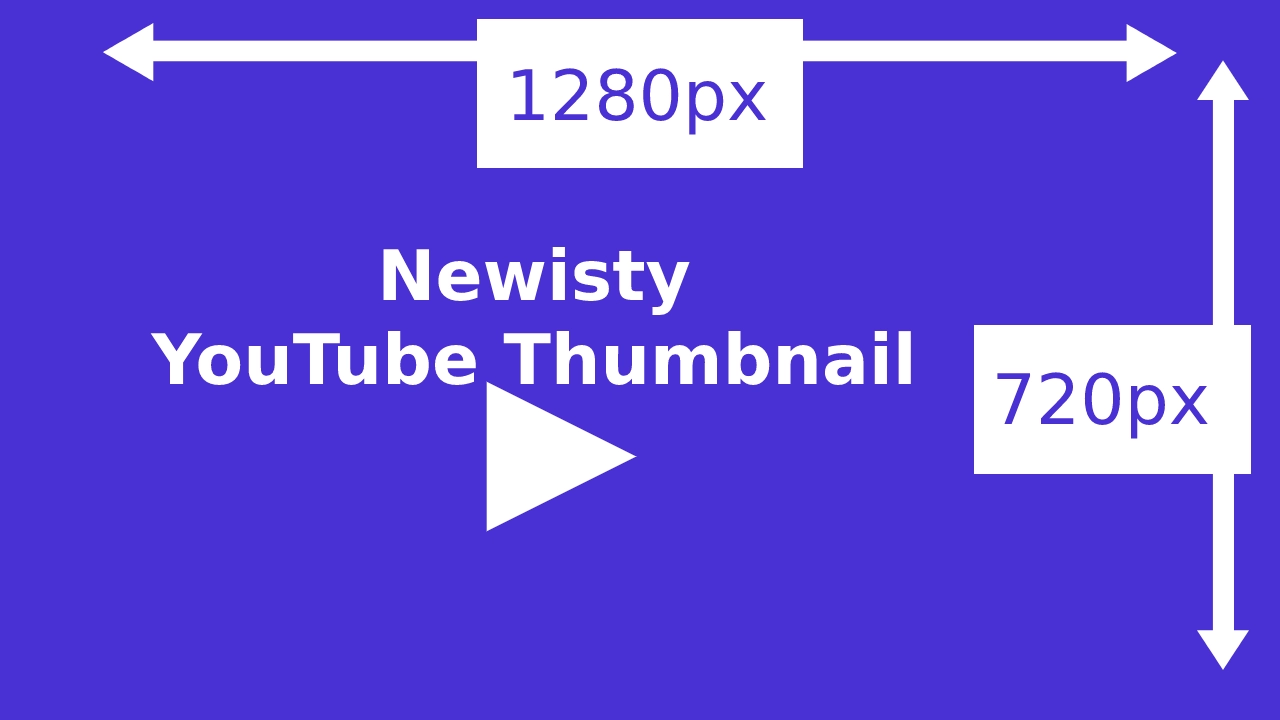
Looking to quickly resize your YouTube thumbnail images? Here's a handy tool that can help you do just that.
YouTube Thumbnail Cropper Online
In this YouTube Thumbnail Cropper tool, you can crop your YouTube Thumbnail and remove unwanted parts from your Thumbnail, Also you can rotate, flip, zoom and move your Thumbnail and resize your Thumbnail in 1280x720px.
What is YouTube Thumbnail
A YouTube thumbnail is an image that users see when they visit YouTube or search for a video on YouTube. Thumbnail is the first image of a video on YouTube and an indication of the video's content. It is the image that appears in search results when a user types in a query for a video on YouTube.
It’s a small picture that displays the name of the video, a small clip of the video, and a link to more information. It’s a great way to expand on the video without leaving the site.
YouTube thumbnail is an important aspect of the platform since it allows people to quickly understand the content of the video and decide whether to watch it or not. The size of the thumbnail is an important factor because it is a major determinant of the length of time users stay on the site.
A YouTube thumbnail resize, size converter, compressor and cropper can be a real lifesaver when you need to quickly crop, resize, convert or compress your thumbnail image.
YouTube Thumbnail Size, Dimension and Requirements Guidelines
- YouTube Thumbnail Standard Dimension are 1280x720px
- YouTube Thumbnail Minimum width is 640 px
- YouTube Thumbnail Ratio is16:9
- YouTube Thumbnail Maximum size is 2MB
- YouTube Thumbnail Supported formats are JPG, PNG, GIF, BMP
- YouTube Thumbnail Supported extension are .jpg, .png, .gif, .bmp
Advantages of YouTube Thumbnail
YouTube thumbnails are a powerful marketing tool because they can be used to grab attention and persuade viewers to click on a video. Thumbnails should be creative and interesting, and they should accurately represent the content of the video. Let's discuss why YouTube Thumbnail is important.
YouTube thumbnails are important because they are the first thing that people see when they are looking for a new video to watch. Thumbnails should be eye-catching and interesting in order to persuade people to click on them. They should also accurately represent the content of the video so that viewers know what they're getting themselves into.
One advantage of using thumbnails is that they can help videos rank higher in search results. By including relevant keywords in your thumbnail, you can improve your chances of being found by potential viewers. Additionally, thumbnails can be used as a way to generate excitement for a new video release or promote an existing one.
Thumbnails don't have to be static images either; you can use dynamic elements such as text or motion graphics to really capture attention. Whatever approach you take, make sure that your thumbnail is representative of the content within the video and accurately reflects what viewers will see when they click on it
A good thumbnail can increase viewership by 50% or more.
YouTube thumbnails play an important role in increasing viewership on the platform. They are like miniature posters that represent a video and entice viewers to click on them. A well-done thumbnail can result in more clicks, which leads to more views and potential subscribers.
There are several factors that go into creating an effective thumbnail for YouTube videos. The most important is making sure the image is eye-catching and accurately represents the content of the video. It’s also helpful to use text overlay to tease what’s inside the video. Colors and fonts should be chosen carefully so they stand out against YouTube’s white background.
Thumbnail design isn’t an exact science, but there are some best practices that will help increase viewership:
How to create great thumbnails [in 3 Steps]
Step 1 – Create a Template
First things first, it's a good idea to get a template ready before starting the actual task. You may have seen some templates online and they look something like what you see below:
When you download templates, make sure you choose a folder where you won't run out of space later on. If you save them onto your desktop, remember to back up the original file first!
In this example, we've saved our template in the Pictures folder, however, you may need to move your file to somewhere else if your computer doesn't have enough storage space.
Tip: If you don't want to use a template, feel free to make something similar yourself. Just keep in mind that there should always be two versions of your thumbnail; one for regular views and one for mobile devices (such as smartphones).
Step 2 – Pick Your Images
Start by finding an interesting image or graphic that represents your video content. You can either create the graphic yourself or find a free stock photo online. Just make sure that the image is high quality and accurately represents your video topic.
Now comes the fun part - picking your images. There are many different ways to do this, depending on your preference and budget, but here are some tips to help you along:
If you're using a stock image, try taking a couple variations of the same photo and pick whichever looks best. Make sure to leave a little bit of room around the edges of the photo, since the thumbnail will go right under it.
You'll also need two different versions of your logo/company name. One version should only show up on desktop screens while the other should only be visible on mobile devices. These should be the exact same size to ensure that both versions fit correctly.
You can either manually resize your files or let Newisty do it for you. Just drag and drop your files in the upload box provided.
Tip: If your images are larger than 1280 pixels wide or 720 pixels tall, you'll need to make them smaller. Newisty is pretty smart about resizing images automatically, so you shouldn't lose any quality.
Step 3– Add Text
Once you've selected your images, add text on top of them using the tools provided in the lower-right hand side of the screen. If you need some guidelines, here some lines for you.
The text should be brief and concise, summarizing what viewers can expect from watching your video. It’s also important to use an eye-catching font that will stand out against the background of the image.
Finally, save your thumbnail as a JPEG file and upload it to YouTube along with your other video information
6 Most Important Tips for creating effective YouTube thumbnails
- Keep it simple – Complex designs can be overwhelming and may not be legible when reduced in size, avoid using too much text or clutter in your thumbnail.
- High-Quality Images - Use high-quality images that accurately represent the content of your video.
- Relevant - Make sure your thumbnail is relevant to the topic of your video.
- Color Selection - Use bright colors and eye-catching designs to stand out from the crowd. Bright colors tend to attract attention better than dull colors
- Include your brand – If you have a recognizable logo or branding, include it in your thumbnail.
- Use typography creatively – Try using different fonts or adding text effects for visual interest
Creating an effective YouTube thumbnail is essential for getting more views on your videos. By following these tips, you can create Thumbnails that will persuade viewers to watch your videos
Why Newisty YouTube Thumbnail Compressor, Resizer, Converter and Cropper
Using this free YouTube Thumbnail Compressor, Resizer, Converter and Cropper tool you can crop and resize your image / youtube thumbnail to 1280x720px, compress your YouTube Thumbnail size within 2MB and convert YouTube Thumbnails to JPG, GIF, PNG, and BMP format according to YouTube Thumbnail Guidelines.
How to resize an image for YouTube thumbnail?
Using Newisty.com's YouTube Thumbnail Resizer, Compressor, Converter, and Cropper tool, resizing an image for a YouTube thumbnail according to YouTube guidelines is very easy. Just follow these steps below:
First Step: Drag and Drop your photo or select your image from your device.
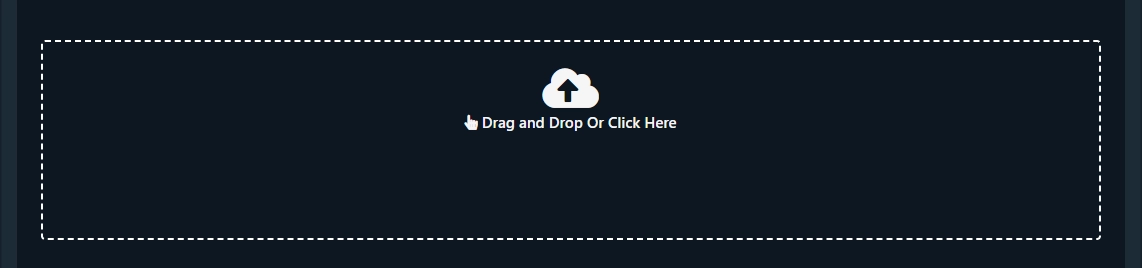
Second Step: To edit your image like cropping, zoom-in, rotating, flipping, or moving, click on the "Crop, Zoom, Rotate, Flip, Move" button and then click on "Next. Resize, Convert and Compress" to resize, convert and compress your image according to youtube guidelines.

Third Step: Click to Download button to save your resized thumbnail on your device.
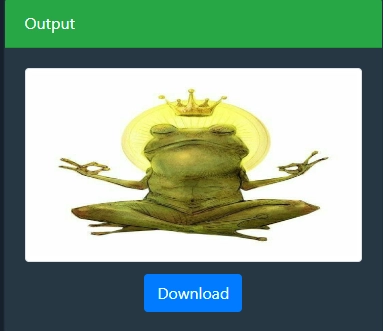
How to compress and convert youtube thumbnail 2MB
To reduce youtube thumbnail image size to 2MB, convert image in jpg format and resize image in 1280x720px
- Search "compress and convert the youtube thumbnail to 2mb"in google
- Find newisty and go to YouTube Thumbnail Compressor, Resizer, Cropper and Converter - Newisty
- Upload your youtube thumbnail image
- Crop your image if needed to remove unwanted parts or flip, move, or rotate your image if needed
- Then click Resize. Convert and Compress button to convert your youtube thumbnail in jpg format, compress the youtube thumbnail size within 2MB and finally youtube thumbnail will be resized in 1280x720px
How to Add or Edit a YouTube video thumbnail?
- Sign in to YouTube Studio.
- Go to Content option from the right menu.
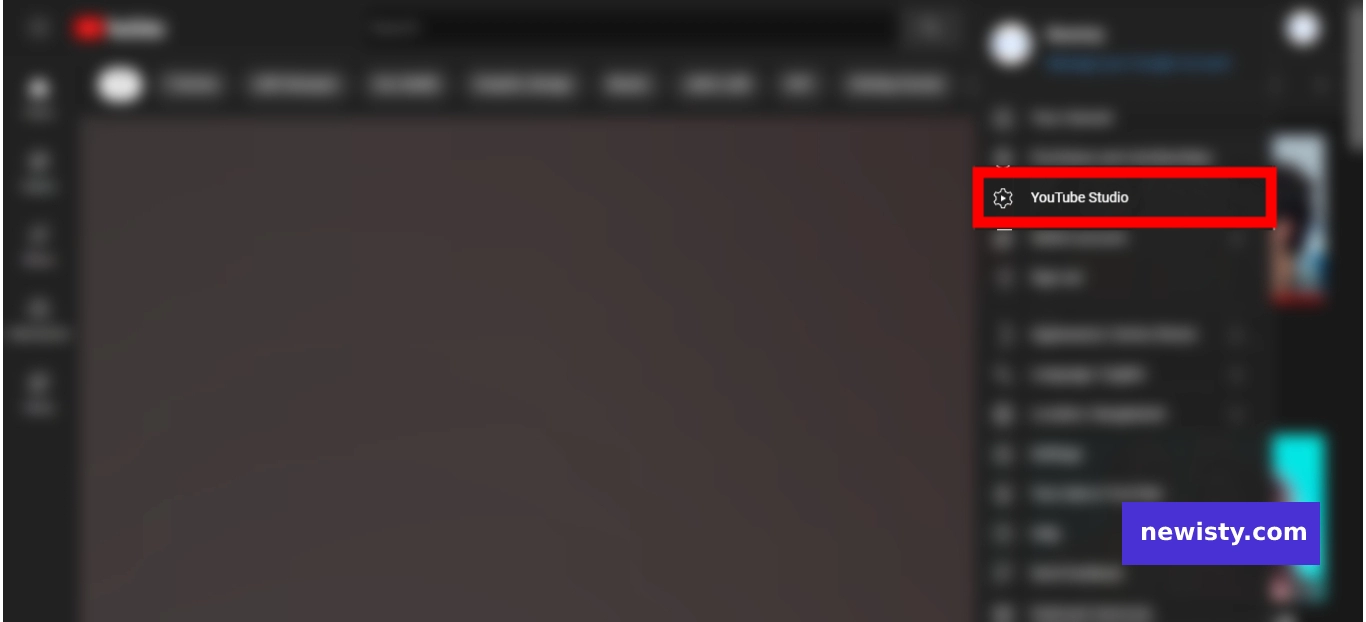
- Go To Content Option from Left side
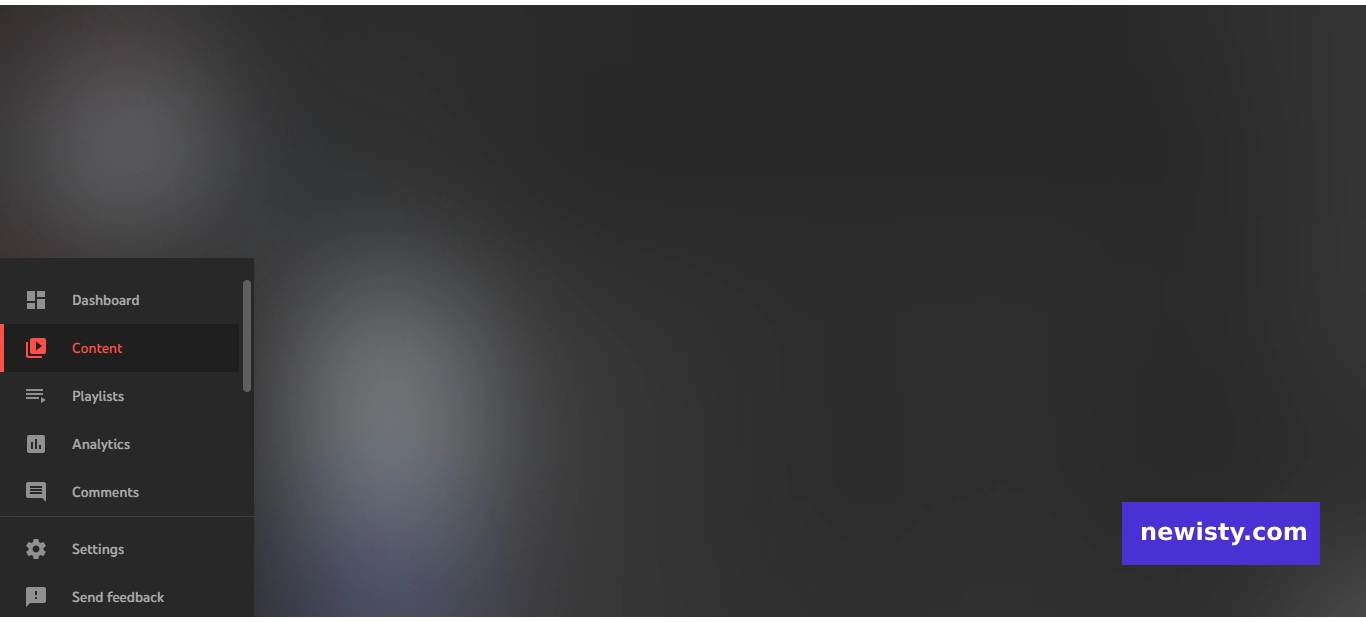
- Select a video by clicking its thumbnail.
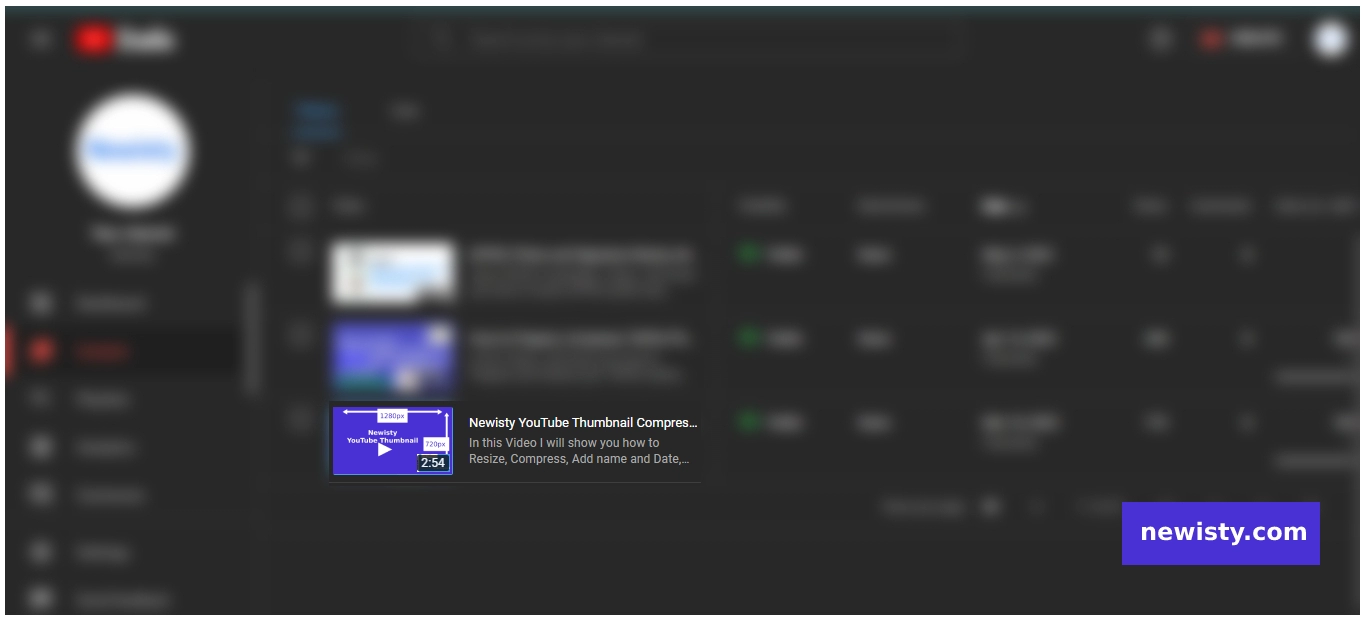
- Choose an auto-generated thumbnail or upload your customized thumbnail
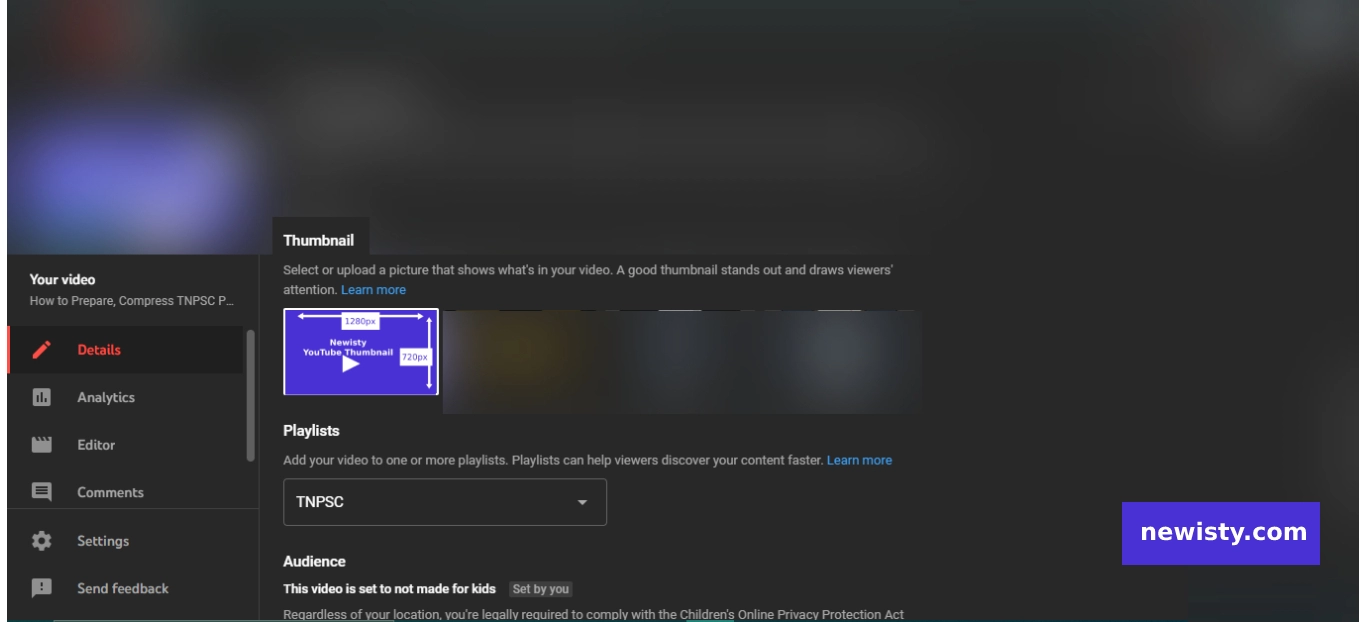
- And select Save.
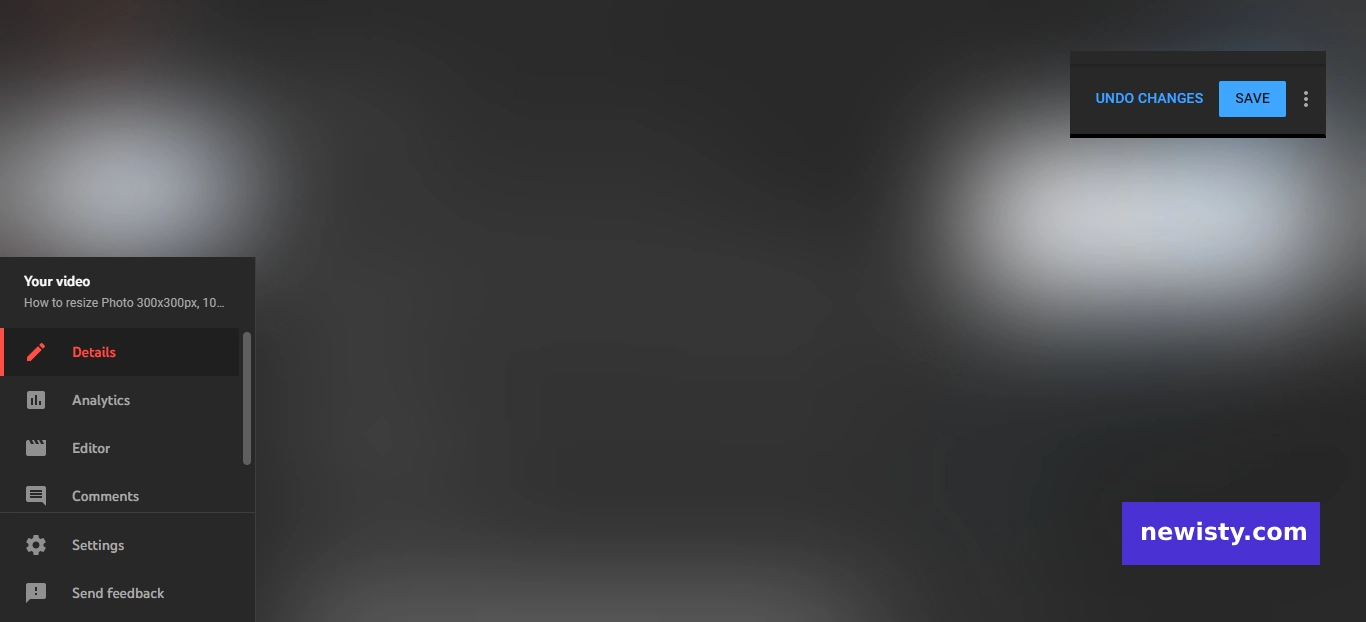
Frequently asked questions about YouTube Thumbnails
Is a YouTube thumbnail size 1920x1080px?
For YouTube thumbnails, YouTube's recommendation is 1280x720px with a minimum width of 640px.
Is 16:9 YouTube thumbnail good?
According to YouTube, the best aspect ratio for a YouTube thumbnail is 16:9.
Can YouTube thumbnails be 2560x1440?
Yes, YouTube thumbnails can be 2560x1440px, but the best size is 1280x720px.
What size should a YouTube thumbnail be 2023??
According to YouTube, thumbnail dimensions should be 1280x720px and within 2MB.
What size is a youtube thumbnail?
As per YouTube guidelines, thumbnail's standard dimensions are 1280x720px, with minimum width of 640px, maximum size is 2MB and format should be in JPG, PNG, GIF, or BMP.